Wi-Fi and VPN configuration
Below you find the recommended configuration for Wi-Fi (WiFi / Wireless / WLAN) and VPN (Virtual Private Network) for members of the D-MATH.
Wi-Fi
General information
- The following settings are valid for all members of D-MATH (incl. PhD-Students).
- The username to be used is: <your-eth-username>@math-guest.ethz.ch.
- The Wi-Fi SSIDs to be used are eduroam, eth or eth-5.
- You have to use the Wi-Fi/VPN password and not the LDAP or Active Directory (AD) password.
IMPORTANT: if you are not in the mail building (HG) you may also need to start the VPN (see below) to access some D-MATH resources.
Settings
In most cases, the following three entries are sufficient:
SSID: eth
Username: <your-eth-username>@math-guest.ethz.ch
Password: <your Wi-Fi/VPN password>
On some devices you may also need these settings
Security: wpa-eap (WPA & WPA2 Enterprise)
Authentication: PEAP (Protected EAP)
CA Certificate: No CA certificate is required
Inner Authentication: MSCHAPv2
Eduroam installation wizard
You can download an eduroam wizard for the most popular devices:
https://www.eduroam.org/about/connect-yourself
VPN for D-MATH users
General information
- The following settings are valid for all users that have a valid D-MATH account (actually all members of D-MATH and some more).
- We prefer the use of the Cisco Anyconnect Client which can be installed via the standard App Store on your device or via https://sslvpn.ethz.ch.
- On Linux we suggest to use the openconnect client (NetworkManager-openconnect).
Settings
In most cases, the following entries are sufficient:
VPN Host: sslvpn.ethz.ch/math-guest
Username: <your-eth-username>@math-guest.ethz.ch
Password: <your Wi-Fi/VPN password>
Password: <code from you authenticator app>MacOS VPN configuration

Linux VPN configuration
The following documentation should help you to setup a VPN connection on Linux with openconnect.
- Click on the top right corner to get into the settings menu:
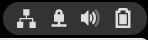

2. Go to the “Network” settings:

3. At the VPN section hit the + Button to add a new VPN connection

4. Choose the openconnect client for the new VPN connection

5. Add the gateway sslvpn.ethz.ch/math-guest
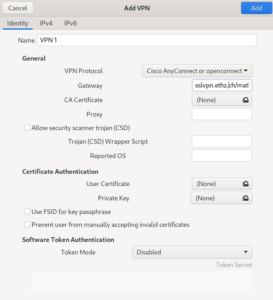
6. After you saved with the “Add” button you are ready to use the new VPN connection
Further information
Please note: The variants student-net, staff-net and “unit-net” for business equipment are mentioned in the documentation of our central IT services. Only the variant staff-net is important for us unless you are informed separately by us.
- You’ll find further information on our ISG D-MATH Blog about working with computers at the D-MATH.
- Detailed information about the services provided by IT Services of ETH Zurich can be found on the following webpage: IT Service catalogue
Posted on
in VPN and WiFi


