Archive e-mails
Read here the official documentation about the Mail Archive to also unterstand when and which e-mail will be automatically archived.
Keeping your mailbox small by deleting old e-mails, particularly large or duplicate e-mails will increase the speed of access to it. For this reason and despite the Mail Archive we recommend to do a copy (best on the NAS) of the e-mails before you delete them with your e-mail client. Here below we will explain how to export single e-mails and whole mailboxes; unfortunately the procedure and/or the result are different depending on the e-mail clients used. For this reason we will focus on Outlook for Mac, Mac Mail and Thunderbird. Sadly this isn’t possible with OWA (webmail). Moreover we have a dedicated post for Evolution (e-mail, calendar and address book client for Linux).
Export single e-mails
Single e-mails can be dragged and dropped into the file system with Thunderbird, Mac Mail and Outlook for Mac. This way you get a .eml file that can be opened again in the same mail client (by double-clicking).
Export whole mailboxes
With whole mailboxes it is unfortunately not so easy. The optimal result is achieved with the Thunderbird extension “ImportExportTools NG” (how to install): each e-mail is exported in a separate .eml file. See the illustration below:
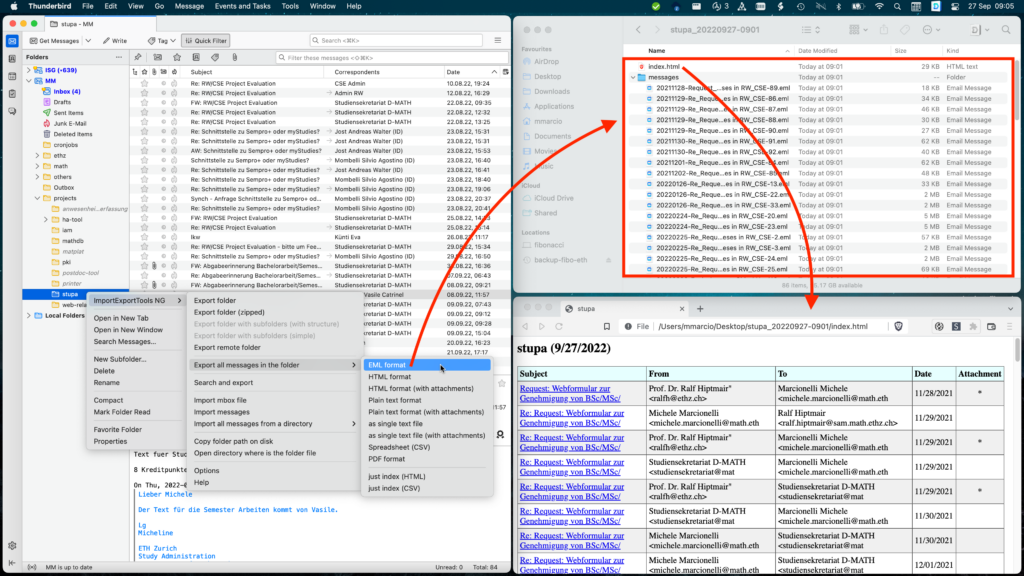
With Outlook for Mac and Mac Mail you can drag and drop a mailbox in the file system, but then you get a file in “mbox” format, which you cannot open anymore by double-clicking it. If you want the same optimal result as with Thunderbird (see above), you can use the Mbox Extractor.app on the exported file.
More illustrations
See here https://gitlab.math.ethz.ch/mmarcio/mbox-extractor.
Posted on
in Mail and Calendar



