Euler for D-MATH users
The D-MATH is shareholder of the following 2 shares on the Euler HPC cluster:
- es_math
- ls_math
The D-MATH is shareholder of the following 2 shares on the Euler HPC cluster:
To run a jupyter notebook on your linux is simple just run:
jupyter notebook
But if you like to run it on our “central clients” (ada-X) you need to do a port forwarding, to have access to the notebook.
There are some requirements:
The following command will start a new jupyter notebook and open a ssh tunnel.
You need to modify the following in the command:
HOST="ada-10" with the host you likeUSERNAME="username" with your username to connect.The list of hosts you can use is on the following page:
HOST="ada-10"; USERNAME="username"; PORT=$(($RANDOM % 1000 + 8000)); ssh -t $USERNAME@$HOST -L $PORT:localhost:$PORT "screen jupyter notebook --port $PORT --no-browser"
You need to keep the terminal window running otherwise the port forwarding will stop. The notebook however will still be running on the “central client”, you will just loose the connection in to the webinterface.
To be able to connect to it again, it get’s a bit tricky, you need to know on which port you have started the notebook and reopen a port forwarding to it.
This can be done with the following command (you need to modify HOST=, USERNAME= and PORT=):
HOST="ada-10"; USERNAME="username"; PORT=8943; ssh $USERNAME@$HOST -L $PORT:localhost:$PORT
To use docker at D-MATH is to use podman -> https://podman.io/
With podman you can use all docker commands just write podman instead of docker in the command, all the parameter stay the same.
With podman we are able to provide a possibility that a user without administrative rights can download and run docker images.
The following example will run the latest docker image of alpine linux (https://hub.docker.com/_/alpine).
podman run -ti -v $(pwd):/home/test alpine:latest
The parameter
-v $(pwd):/home/testis very helpful, this will add the current folder you are in now, to the container at /home/test. If you have seLinux activated you need to add a Z:
-v $(pwd):/home/test:ZThe following example shows howto run a more complicated docker image named fenics and transfer files.
First open a terminal and go into the folder which you want to have accessable in the docker image.mkdir -p ~/Documents/mydata
cd ~/Documents/mydata
Now run the container with the following parameters:podman run -ti -p 127.0.0.1:8000:8000 -v $(pwd):/home/fenics/shared -w /home/fenics/shared quay.io/fenicsproject/stable:current
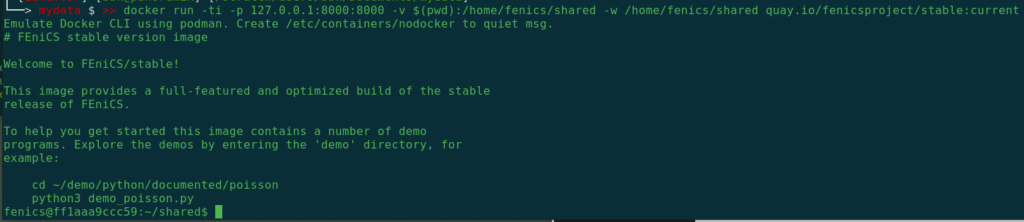
This will connect you to the container.
But the docker image of the fenicsproject will log you in a user fenics, this user will not have access to the data in ~/Documents/mydata.
With podman the user root in the container will have access to your files.
So you need to become root inside the container to have access:sudo su -
With Environment Modules or simply called Modules it is possible to dynamically expand the active user environment and to remove it again without closing the shell.
Read moreThe suggested way to run your simulations on a remote host (let say for instance on ada-18) is to use screen, which allows you to:
On our Linux devices we are providing a Python Tensorflow Module ready to use that is accessible trough a Linux Environment Module. With the command “module” you have the possibility to add Tensorflow in many different versions. By default the newest is chosen. Read more
Posted on , 2 Comments
Central Clients are powerful computers in the server room, running Fedora. The software available is the same as on the Linux desktops at the D-MATH. We distinguish between two types of Central Clients: Compute Clients and Load Clients.
Read more