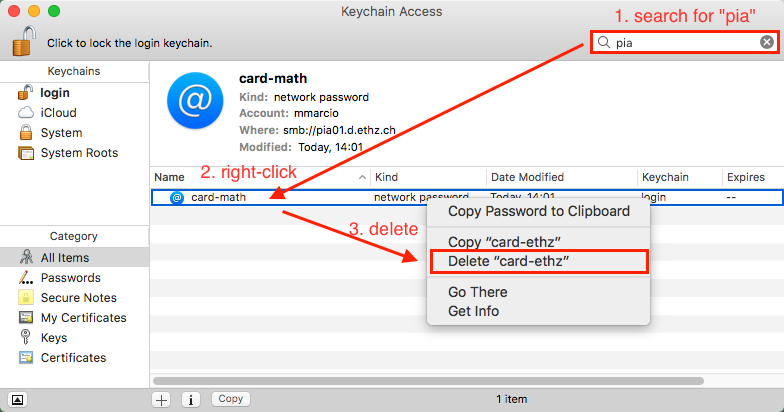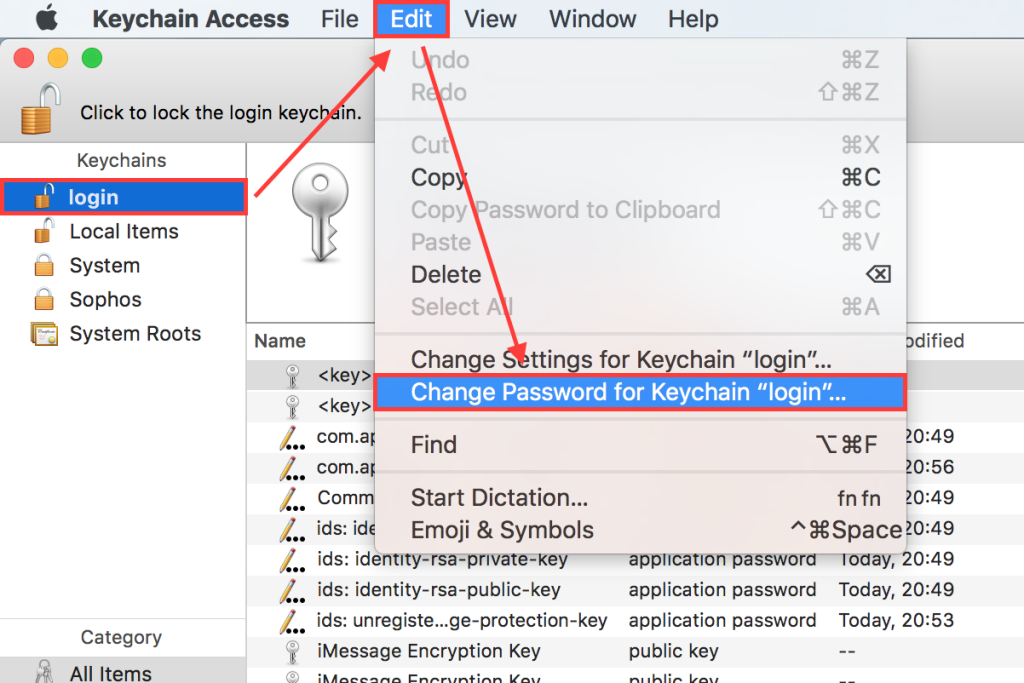Changing your password
You can change your ETH passwords using the web center at https://passwort.ethz.ch.
After you logged in, click on “Self Service” and then on “Change password”. Then select a group of passwords that you want to change (LDAPS, Active Directory, Radius), enter the new password twice and click on “Save” (note the policies on bottom).
On the other side you also can change your D-MATH password (actually for desktop login, sftp and some few other applications incl. “t3”-applications) using one of the following tools:
- If you forgot your D-MATH password or you want it to be set the same as the ETH password (actually ETH password for web applications, AAI/LDAP), you can reset it here:
https://isg.math.ethz.ch/password
- If you know it and just want to change it, you can still use the old change-password-tool:
https://isg.math.ethz.ch/password-old
If you are unsure write us an email.
Possible consequences
You have been locked out
Keep in mind while changing your ETH password for e-mail (Active Directory) that you could be locked out from your mail client, which will keep asking you the password, even if you entered it correctly. To unlock yourself follow these steps:
- Login to the web center: https://passwort.ethz.ch
- Click on “Self Service”
- Click on “Remove AD Lockout”
- Click on “Unlock account”
You can not print anymore (Mac OS X)
- Open “Keychain Access” (Schlüsselbund) – you can get to it by choosing Utilities (Dienstprogramme) from the Go (Gehe zu) menu in the Finder.
- Search for “pia” (or more precisely for “pia01.d.ethz.ch” which ist the name of the print server).
- Delete all entries that you find (right-click > delete).
Keychain/Keyring still needs the old password
While changing the D-MATH password, the Mac OS X Keychain or the GNOME Keyring still needs the old password. The new password has to be changed manually.
Changing the password for Mac OS X Keychain
- Open “Keychain Access” (Schlüsselbund) – you can get to it by choosing Utilities (Dienstprogramme) from the Go (Gehe zu) menu in the Finder.
- From the Edit menu, choose Change Password for Keychain “login.”
- Change the password
Changing the password for GNOME Keyring
- Open “Passwords and Keys” (Seahorse)
- Right-click (right mouse button) on “Login”
- Change the password
Posted on
in Password