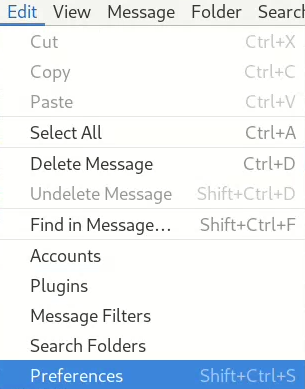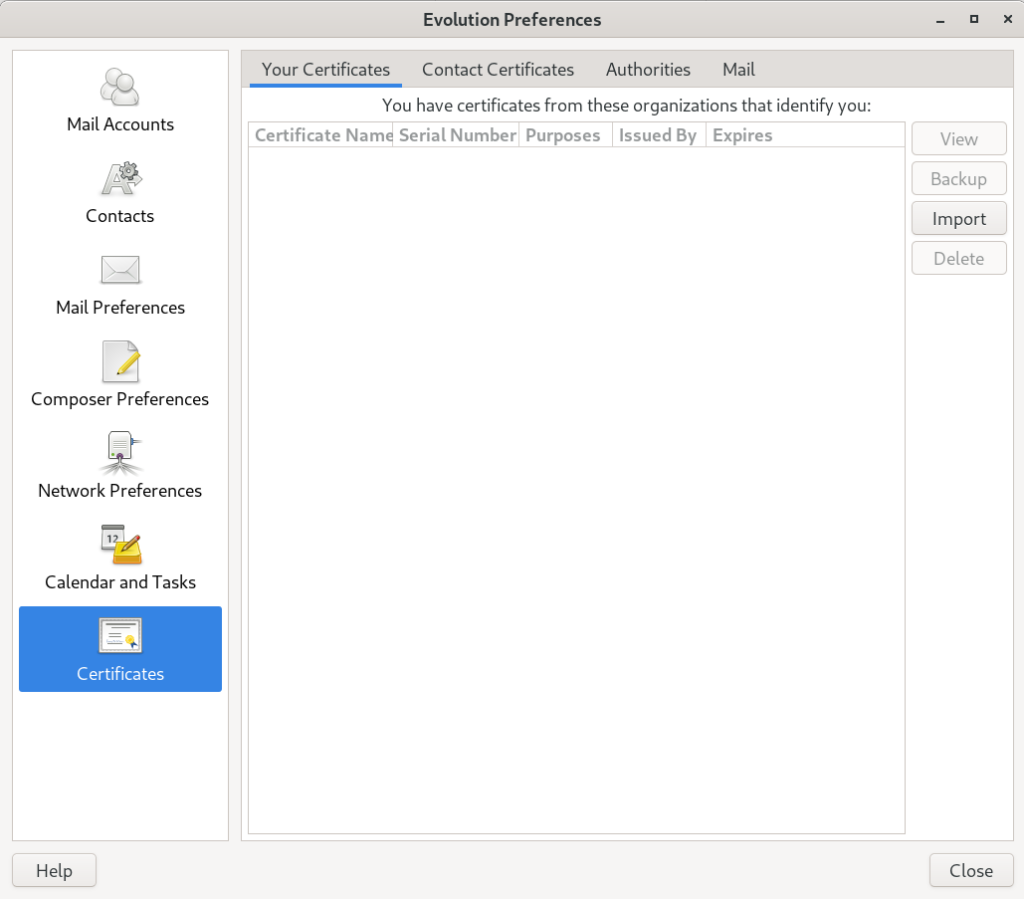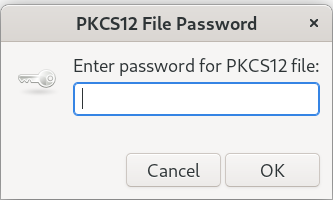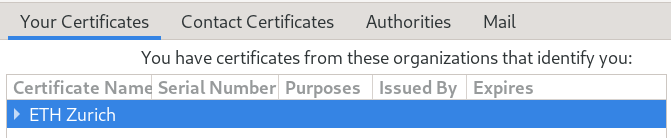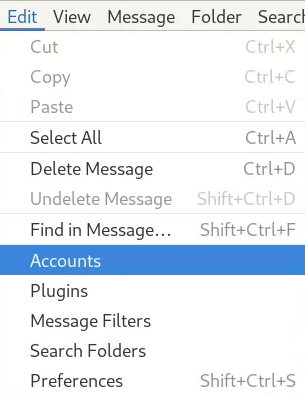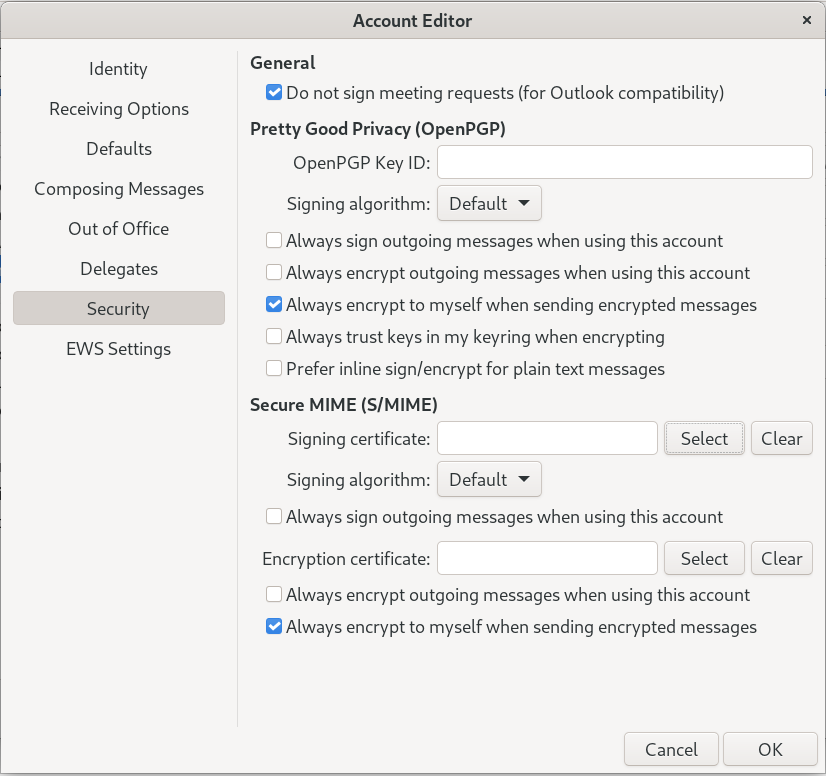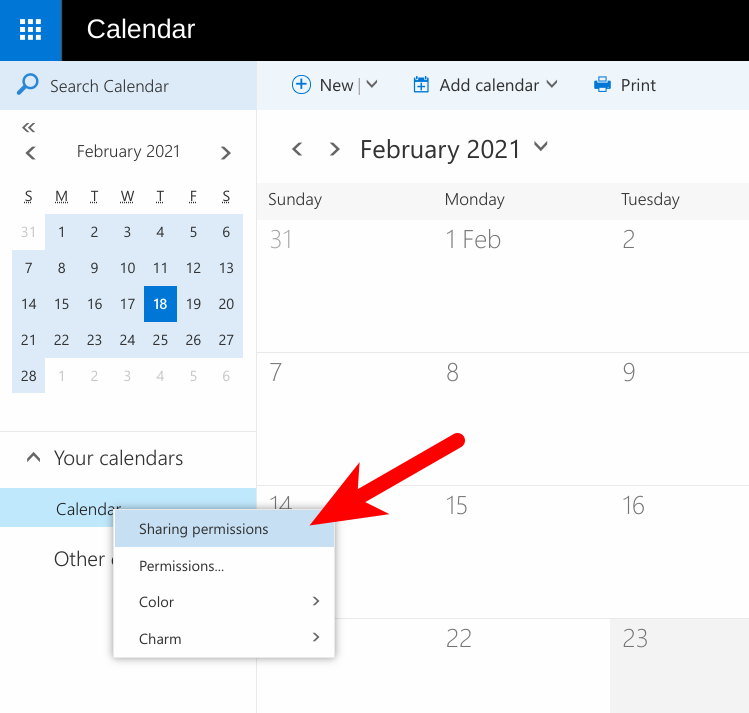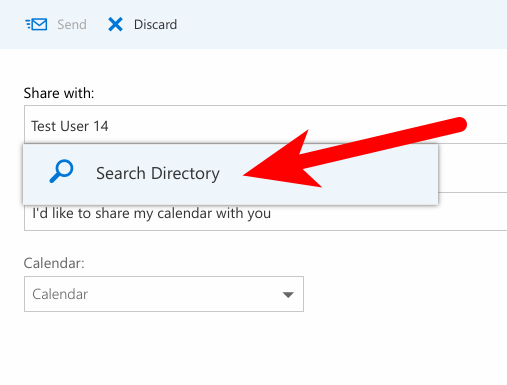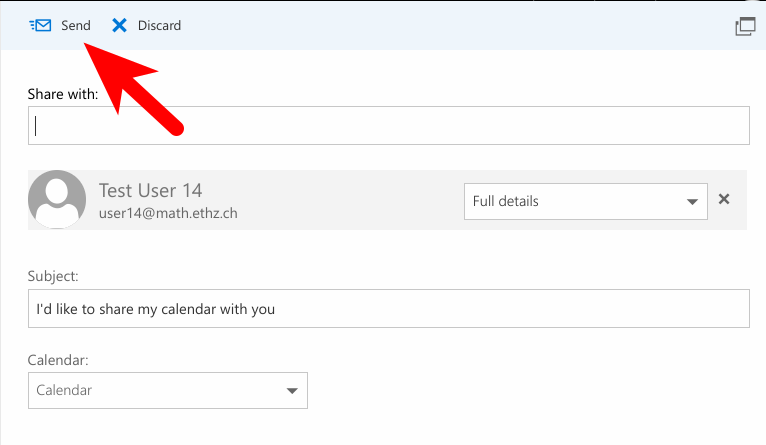Linux (Evolution) local mail archive
This describes how to create a local folder in which you can move emails, which will still be available in the evolution mail client. So the mails will be removed from the mailserver and saved into a folder, which you have to backup.
Requirements:
- You already use evolution as your mail client
- You make backups of your local files and folders
First create a folder in the filesystem, which will hold your mails:
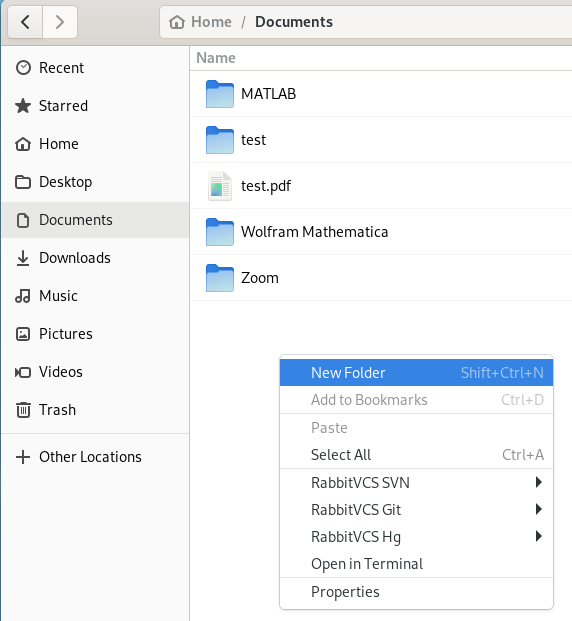
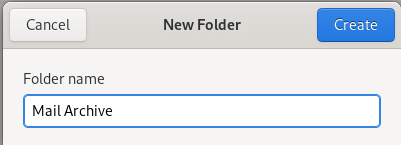
Now open evolution and start adding a new mail account:
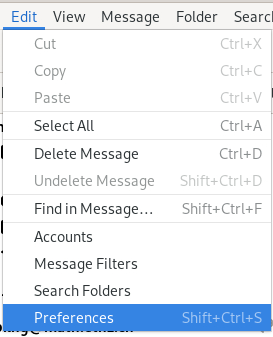
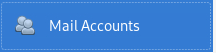

This account will be your local archive, so you can give it a meaningfull name, ex. “Local Archive”. As for the email address you can type in a non existing one, i suggest “archive@local”, this names will help to identify it in evolution later:
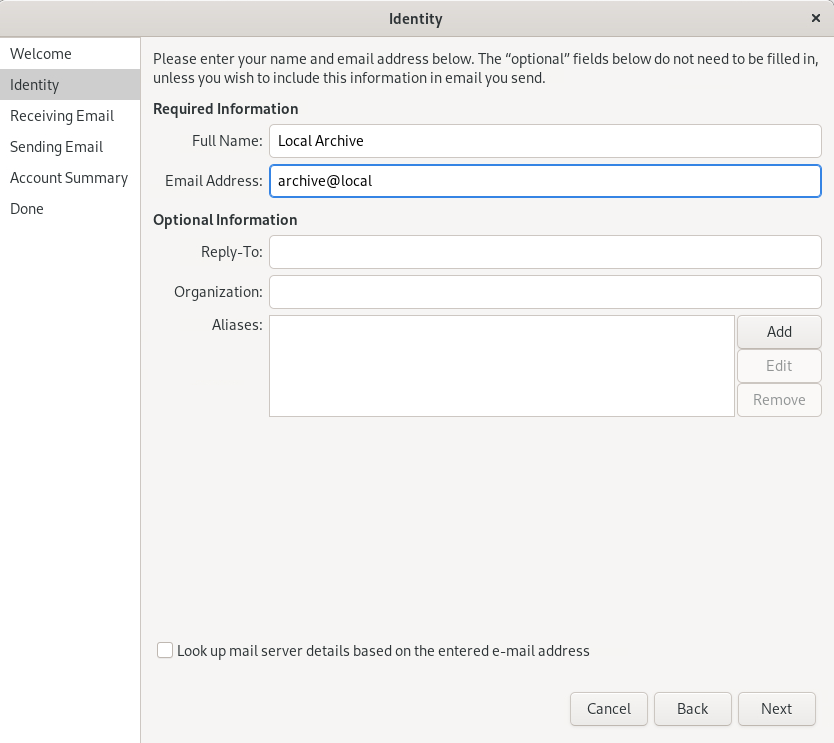
After hitting “Next” choose “Standard Unix mbox spool directory” as Server type:

For the “Spool Directory” choose the folder you have created above:

On the next page activate the following:

Choose “None” as the “Server Type”:

“Next” it will ask you for the name which will appear in evolution:
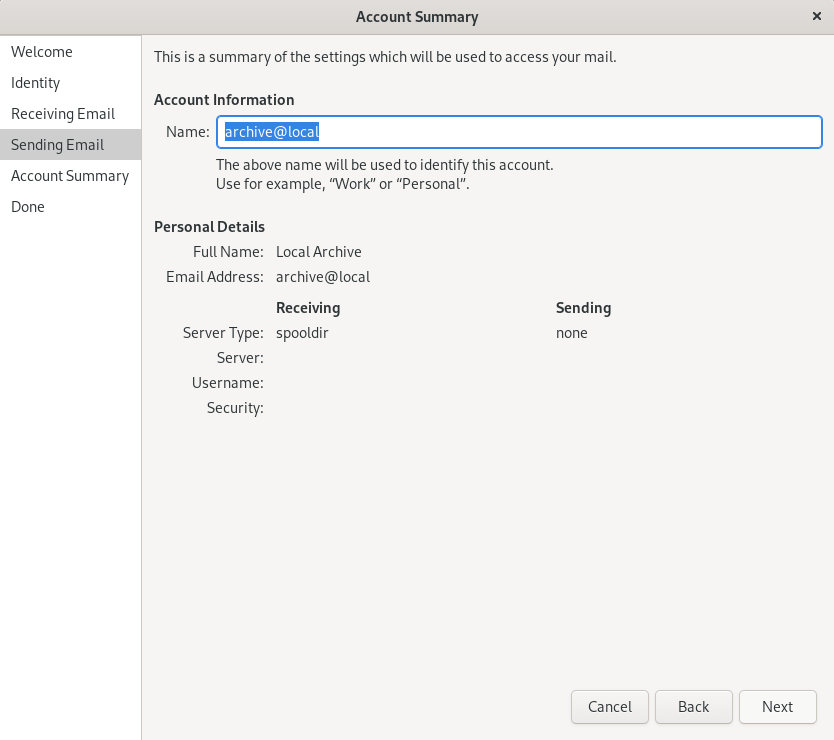
Now you have the new account:
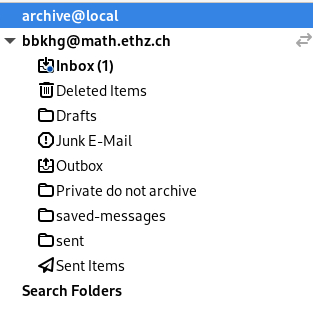
You need to create a folder now to put your mails into:
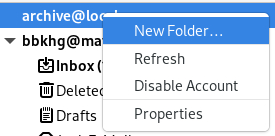
For example you can create a new one each year:
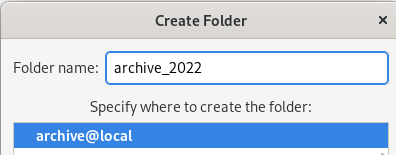

Now you can move mails from your account into this folder, they will be saved on your filesystem, so don’t forget to regulary make a backup.