Address Book
Below is a description of how to configure your Thunderbird address book with Active Directory (AD).
The information that you need are the following:
Server Address: d.ethz.ch
Server Port: 636 with SSL
Search Base DN: DC=d,DC=ethz,DC=ch
Bind DN: <your-eth-username>@ethz.ch
Search filter: (&(objectclass=organizationalPerson)(ou=*))
Important: Note that this AD Server ist only reachable from ETH Networks (incl. VPN).
Configuration for Thunderbird
Open the Settings, select the “Composing”-tab and then search for “Addressing”. Check the “Directory Server” and click on “Edit Directories…” as illustrated in the following image:
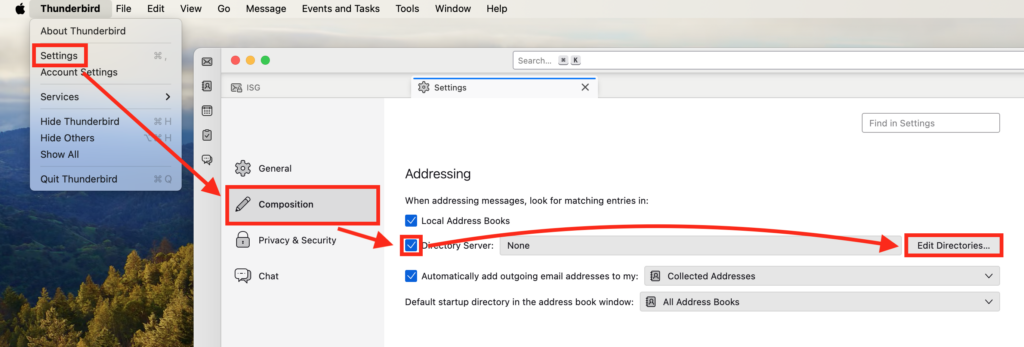
Then click on “Add” and enter the information described above (Server Address, Port, Base DN, …) as follow then click on “Ok”:
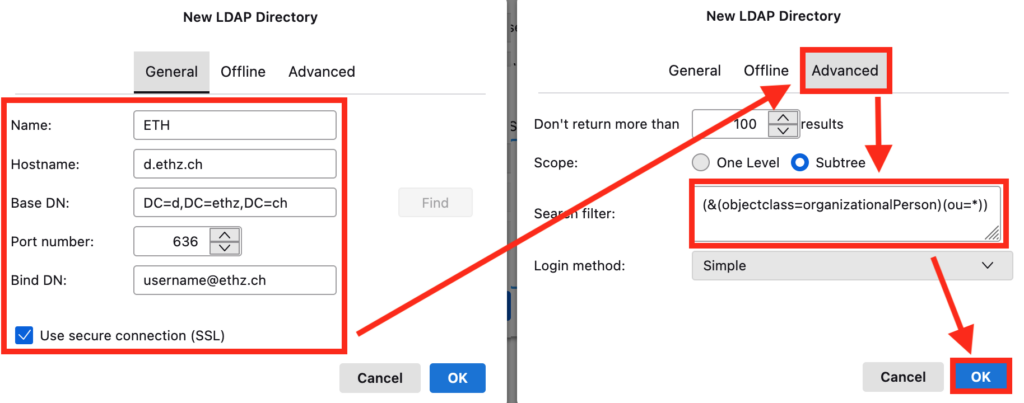
Then select/activate the configured “Directory Server”:

For the search to work properly, you will need to change the “DisplayName” as follows. Go the “General” and at the bottom of the page click on “Config Editor…”:
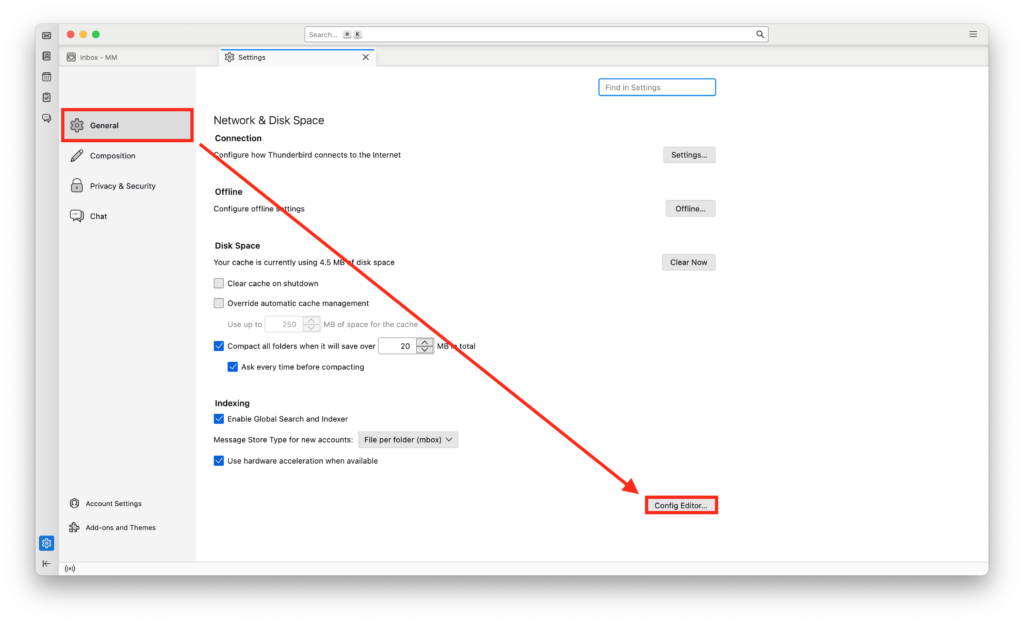
Search for “ldap” and modify the value of the attribute “DisplayName” with “gecos”:
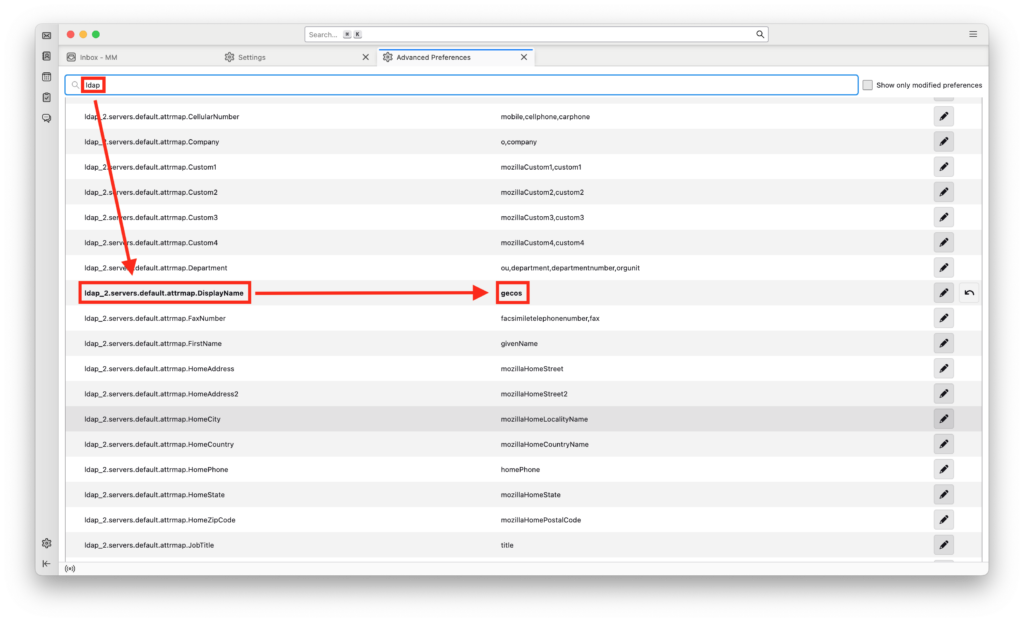
You are now ready to use the address book. Note that the first time you search, you will be asked to enter your ETH e-mail password, e.g:
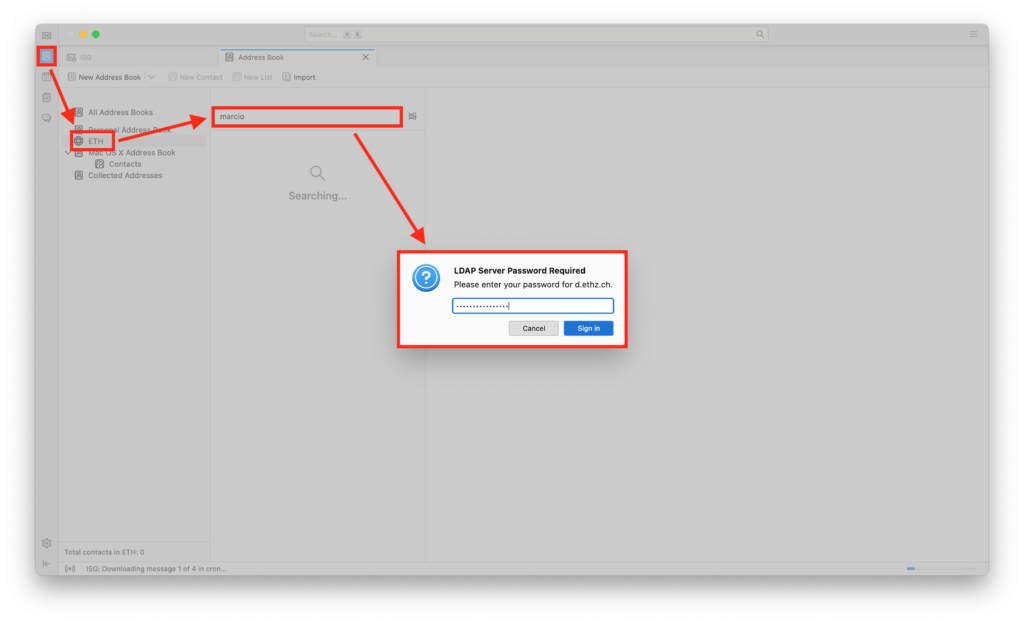
Posted on
in Mail and Calendar


