Retrieval practice – Newest option in Moodle
Testing students’ recall of recent learning is often done by creating Moodle quizzes with a range of different complex questions. Now teachers can embed previously created questions in any HTML text area without packaging them in a quiz. This includes on the main course page, inside a Moodle book, even in a block on the side.*
Why it’s a good idea
The pedagogical principle behind this function is called “retrieval practice”. The essence of this idea is that the more you practice recalling specific memories, the stronger the memory becomes. The very act of bringing information to mind strengthens the students’ ability to do so. However, test anxiety can really get in the way of fluid and competent performance. Therefore it is a good idea to provide frequent opportunities where students can quiz themselves without worrying that their performance will impact on their grade. Viewed this way, quizzing can be understood as a learning strategy, not an assessment strategy. Best practices include having frequent opportunities, spacing them out and using different kinds of questions. (Read more about retrieval practice at www.retrievalpractice.org.)
How to do it
First, your Moodle course must already contain the questions you want to embed. You may want to create a category just for this purpose. If you haven’t already, make sure both your category and your questions have an ID number. This is essential. Also wherever possible, make sure your questions provide students with useful and specific feedback for both correct and incorrect answer options.
Then, decide where to embed the questions. You can select any area where you can enter HTML text. Turn editing on. Use the “Show more buttons” button to expand the toolbar (shown in blue). Select the “Embed questions” button (shown in green). Select the category and then the question you would like to embed.
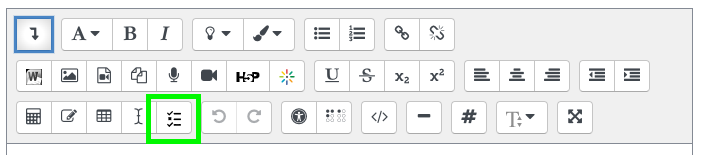
Finally, save and admire your work! Always remember to test your work and check it in the mobile view before you release the course to students.
Additionally, you can see an overview of how students have progressed in the reports section of the course. Via the gearwheel, go to “more” and in the “reports” section you can see wether students have answered the questions and where they may have struggled.
Contact LET support via phone (044 632-0665) or email if you need additional support.
*Not available in Polybook.
Posted on , 4 Comments

