Link your Moodle with MS Teams
Microsoft Teams and eDoz can now be linked and synchronized via Moodle. Until now, to create a team in MS Teams for a course, ETH lecturers had to manually assign and manage the participants. If a student were to enroll late, he would need to be added to the team at a later point. The same is true, if a student unenrolls from the course, she would need to be removed from MS Teams manually. This is manageable for small classes, however for lectures with several hundred students, this is not an acceptable solution. With the new integration between Moodle and MS Teams this process is automated.
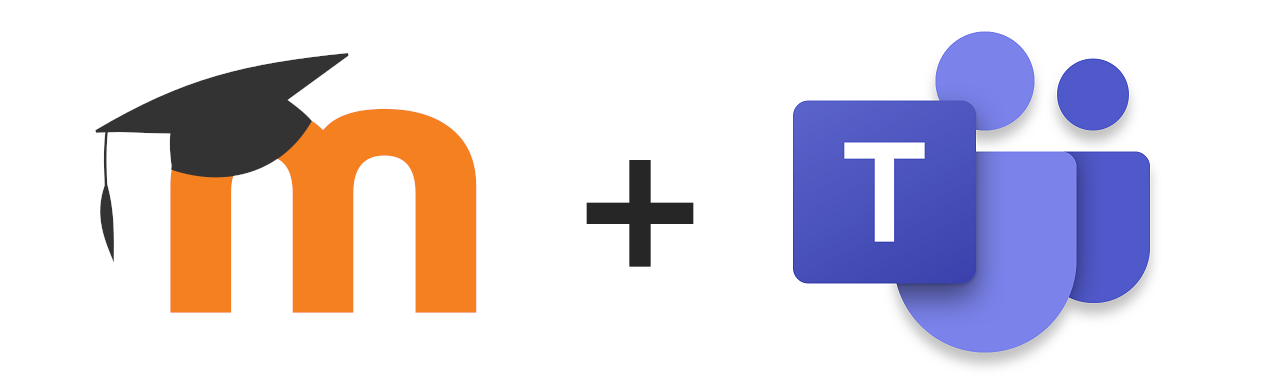
The main feature of this new plug-in is, that ETH students enrolled in eDoz are synced automatically in MS Teams. Because the link works over Moodle, one is required to have a Moodle course. The Moodle course offers easy options for course layout, advanced content structuring possibilities, activity completion tracking, a grade book, quizzes and many more features to foster student learning. Read more about Moodle. However, the Moodle course can be set to be hidden and MS Teams can be accessed directly and used on its own while the automatic synchronisation works in the background.
Advantages of using this plug-in are that students will have access to the entire MS Teams portfolio, which can be used to work collaboratively on different types of files and to chat.
Benefits of MS Teams
- Create “channels” for group work
- Work collaboratively with Word, Excel and Powerpoint
- Extensive chat function: direct message and groups
- Easy file sharing
- Task lists, team notebooks
- File storage can be mounted as an external drive to the personal computer
- Integrated video conference
How does it compare to existing tools?
ETH Zurich already offers file sharing (Polybox) and collaborative writing (Collabora), however MS Teams offers advanced functions and is better suited for large numbers of people.
How to create a Microsoft Teams?
- Write an email to the LET support, they will create and activate the team
- Manually add a link in Moodle to directly access MS Teams
With this, you are already set up and ready to go! Contact us at support@let.ethz.ch for more information and to activate MS Teams for your course.
How can you use Microsoft Teams for your course?
As an example you can create an assignment in Moodle requiring students to submit a document (e.g. Excel, Word or PowerPoint). With just a link, you can send your Students to MS Teams, there you can create private channels for each group. Students can then work together in MS Teams to share files, edit the same file and chat together while completing this assignment. And all these files are only visible to members of their group. (The channels are also hidden from teachers if they are not a member of this private channel). This way students can solve the assignment and then upload the final document in Moodle where it is graded.
Would you like a preview?
You can check out the integration by logging in to this Moodle course so that you can get some insights how Teams and Moodle work together.
We are always interested in finding out more about how people are using MS Teams in their teaching. Please consider sharing your ideas (and question in the course forum in Moodle). We are looking forward to connecting with new lecturers across all departments who want to use MS Teams in addition to their Moodle course.

